This article describes the installation of Ardour in Linux Mint

Procedure
install ardour through the sofware manager or website
info:
https://ardour.org/
check if group audio exist
getent group
if not,
sudo groupadd audio
check your user is assigned to the group audio
groups
if not,usermod -a -G audio username
check with groups username
Change limits.conf file
This is a necessary step to configure the memory lock
sudo xed /etc/security/limits.conf
add following lines add the end off the file
@audio – rtprio 95
@audio – memlock unlimited
In some cases with multiple user you need to assign it to the user as well
username hard memlock unlimited
username soft memlock unlimited
username – rtprio 95
Logout and back in
If that does not work, reboot and check with ulimit -l the response should be “unlimited” and with ulimit -r check if your priority = 95
Install warnings
System failed the quick sanity check… Looking for the cause
!!! WARNING !!! – Your system seems to use frequency scaling.
This can have a serious impact on audio latency.
For best results turn it off, e.g. by choosing the ‘performance’ governor.
This can cause problems in audio programs that require quick responses, it can cause unexpected xruns, and it can also have an impact on gui response. In performance its perfect.
install the cpufreq applet that allows you to select the governer.
sudo apt-get install indicator-cpufreq
You will get a little applet on the taskbar that will lists the modes, select performance.
When running in performance, you wil get less xruns and should be able to run at lower latencies, or be able to run more plugins. Just remember that if your running a larger project as you start using more plugins you may have to increase the latency if you start running into problems with x runs, or bounce tracks down to lighten to load.
Setup the jack server (not necessary)
Install qjackctl through the sofware manager or with terminal if you want to use JACK
sudo apt update
sudo apt install qjackctl just if you want to use jack (it will work with alsa for simple recordings)
info:
https://qjackctl.sourceforge.io/
check box on “no memory lock”
frames =512 or 1024
the rest default as is
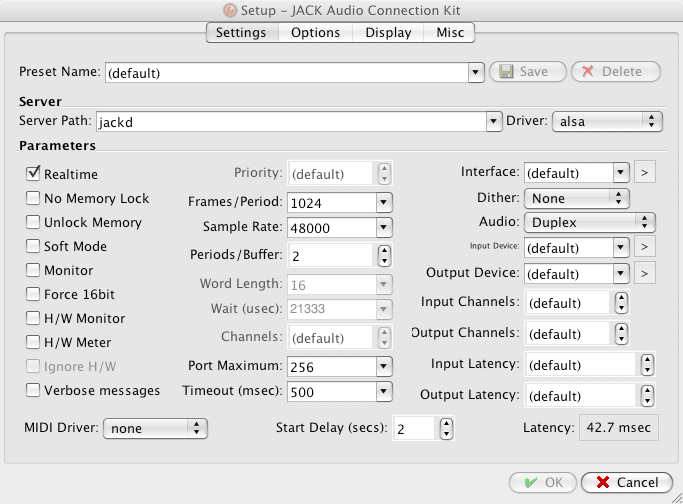
startup the server with the start button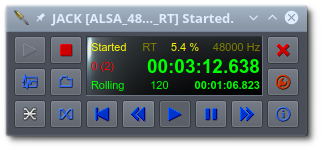
launch ardour
set audio to jack
sample rate = 48000 Hz
if ardour not working because of real-time issues you need to configure jack in real time mode with following code
sudo dpkg-reconfigure -p high jackd2
restart qjackctl and launch ardour again, now everything should work perfectly.
You can also use Ardour with alsa or pulseaudio but there are limitations with connections to hardware.
Ardour fluid synth soundfonts and VST
With ACE fluid synth you can use hundreds of free sound-fonts in combination with a midi keyboard to elevate your sounds, so with 1 synth and a bunch of sf2 files you can make from Ardour a complete synthesizer.
There is also an option to add a VST instrument as an extra synth, but then you have to install it or place it in a vst folder of your choice, after which you link Ardour to that folder.
There are various synths available for Linux (*.so) files on the internet, but sometimes you can only use them via Windows.
To solve this, there is a handy program Yabridge to convert Windows VSTs to Linux versions.
see https://github.com/robbert-vdh/yabridge
to download the file go to https://github.com/robbert-vdh/yabridge/releases
Method
First install wine to be able to install windows files (Linux program manager).
After this installation you can install a synth with .exe via wine in the C folder of wine.
You will usually find the vst at:
/home/username/.wine/drive_c/Program Files/Steinberg
If the VST has just .dll en fxp files put them also in the wine vst folder.
Then unzip the Yabridge file at the following location
/home/username/.local/share/Yabridge
Configuration:
In order to load the vst into Ardour, it must first be converted.
Open the Terminal and go to the following folder
cd /home/username/.local/share/Yabridge
then use the following code to make Yabridge recognize and add the vst folder.
./Yabridgectl add /home/username/.wine/drive_c/Program Files/Steinberg
Then convert the file with the following code
./yabridgectl sync
after this operation check with following code
./yabridgectl status
If everything went well, you can find the converted files at the following location for vst2
/home/username/.vst
and for vst3
/home/username/.vst3
link the above two folders in ardour under preferences plugins and the windows synths will work normally.
If you need to check regularly or install new vst true wine (windows) i created a script together with the yabridge application to sync and manage your vsts, just run the script in terminal and you can choose, to add, remove folder paths to the yabridge app, check te status of your windows vsts, open the folders where the vsts are placed, and sync your vsts.
If you remove a vst be sure to remove also the vst from the folder /home/$USER/.vst and /home/$USER/.vst3 , sync again yabridge and scan all your plugins in Ardour to sync correct all your instruments.
The script and yabridge software can be downloaded here:
Create your own sf2 fonts
To create your own sf2 sound-font files you need to cut some samples from a audio file with Audacity and export the file as .wav file.
From the program manager install Polyphone
https://www.polyphone-soundfonts.com/download
Open your file in polyphone and create a instrument with the right root note (check in audacity the note with “change tone” then give the root note this value in polyphone and export it as sf2 file.
Now you can play your sf2 file with a keyboard in ACE fluid synth, (you can create amazing things with that).